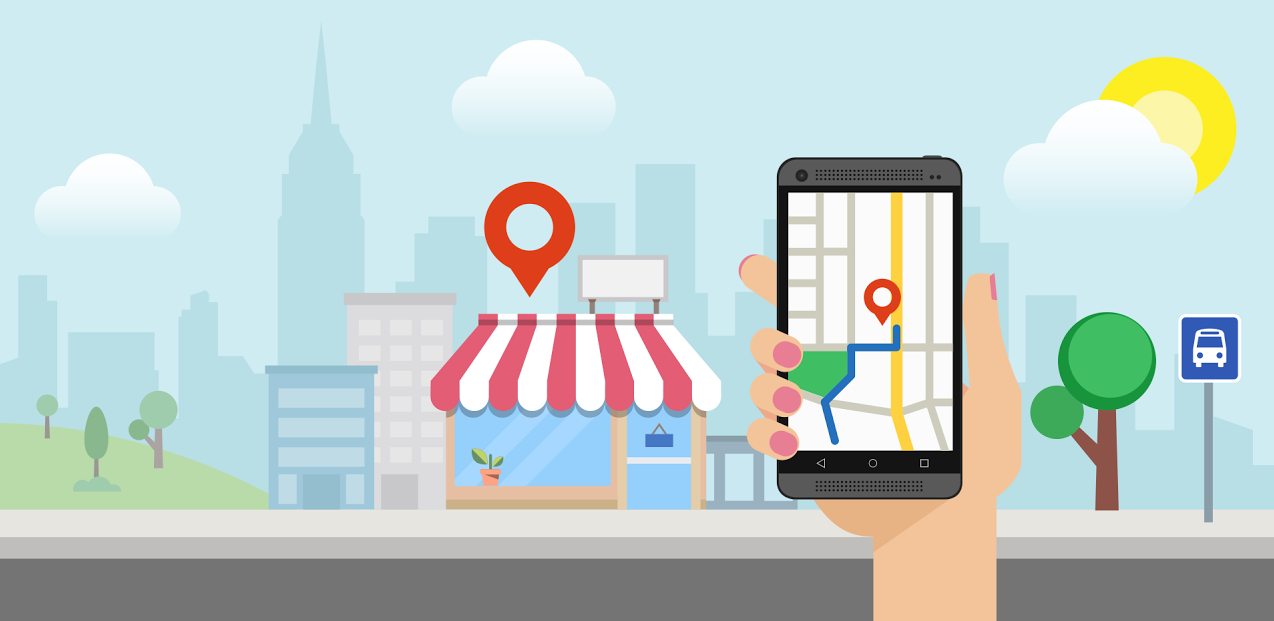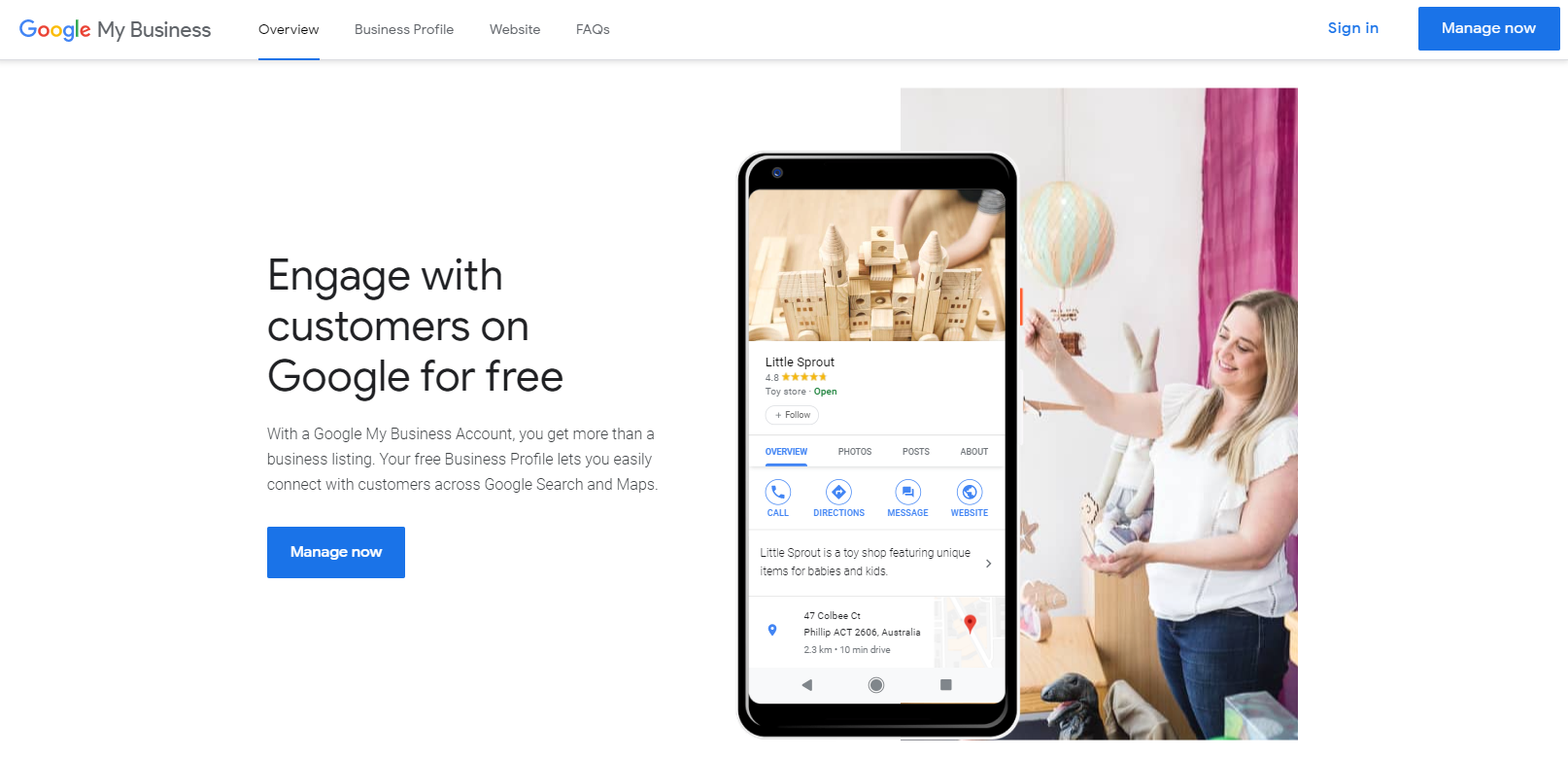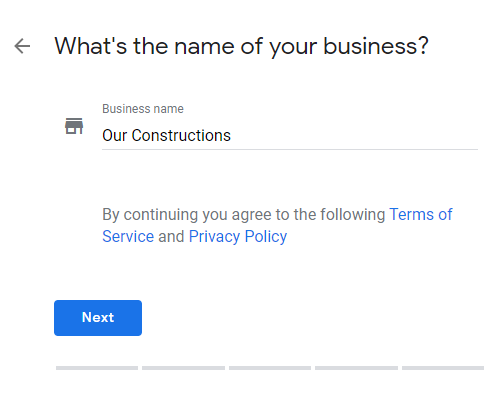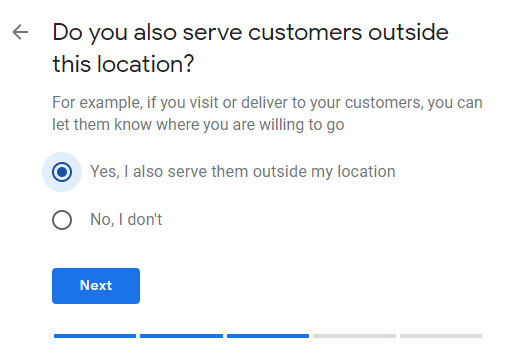Securing your Google My Business listing is a crucial part of local SEO. Get it right the first time with our following in-depth guide.
While there are lots of ways to boost your business rankings, to start with you’ll need to set up your basic profile, which’s free and takes no more than 5 minutes to complete.
Google My Business is a core element of local SEO, so it’s important to highlight at this point just how crucial it is that your listing data is accurate and kept up to date. Research suggests that 50% of consumers visit a store or business the day of performing a local search, such as ‘dry cleaners near me’, and that 80% of consumers lose trust in local businesses if they see incorrect or inconsistent contact details or business names online, so you’ll want to keep your NAP (Name, Address, and Phone number) consistent across all your listings, not just GMB.
Here’s how to get your company on Google:
1. Head to business.google.com
Click ‘Manage Now’.
2. Set up a new Google Account or Login
Log in with your personal Gmail account, business G Suite account, or create a new Google account. Then, select ‘Add your business to Google’.
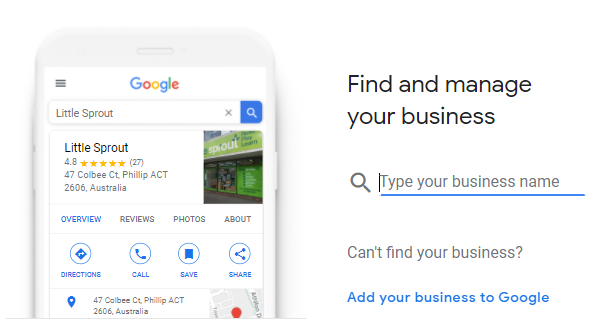
3. Enter your business name
If you have the same name as another business in your region, you’ll see the autocomplete function suggest those businesses for you. This is to allow you to see if your business listing already exists (to avoid accidental duplication), and to add a new GMB profile to an existing business if you’ve just opened a new location.
4. Choose your business category.
This is a very important field that will not only strongly influence the kinds of search terms you appear in Google for, but also appear within your Google My Business profile. It’s also something worth testing when you come to update your Google business listing.
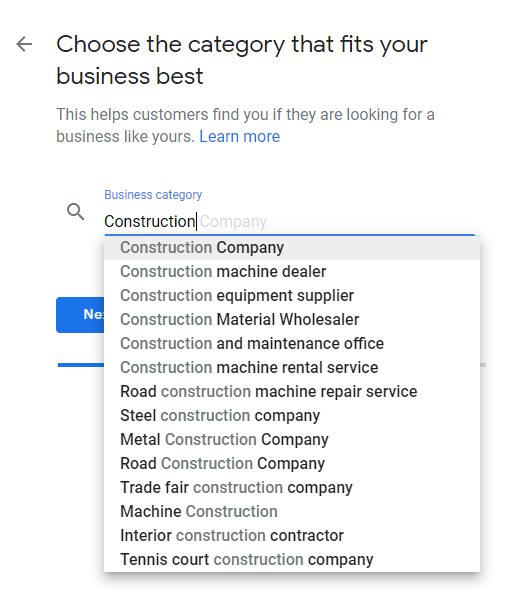
While you are able to adjust this later (which will require re-verification – more on this later), we’d recommend researching competitors and looking through a full list to find the most accurate category for your business.
N.b. Some Google My Business features are category-specific. For example, hotel listings show class ratings and list any amenities offered. Food and drink businesses can also add URLs to their listing for online orders, reservations, and their menu, and they can even add menu items directly into GMB. Services and health and beauty businesses may be able to add a booking button to their listing.
These are just a few examples of the sophistication that Google is developing for GMB, so it’s worth staying up-to-date on new additions to Google My Business.
5. Let Google know if you have a physical location
If you have a storefront or office that customers can visit, select yes. P.O. boxes or mailboxes located at remote locations are not acceptable. Skip to step 7 if you answered no.
6. Enter the address of the business location
Only if this is where your business engages in face-to-face interactions with customers.
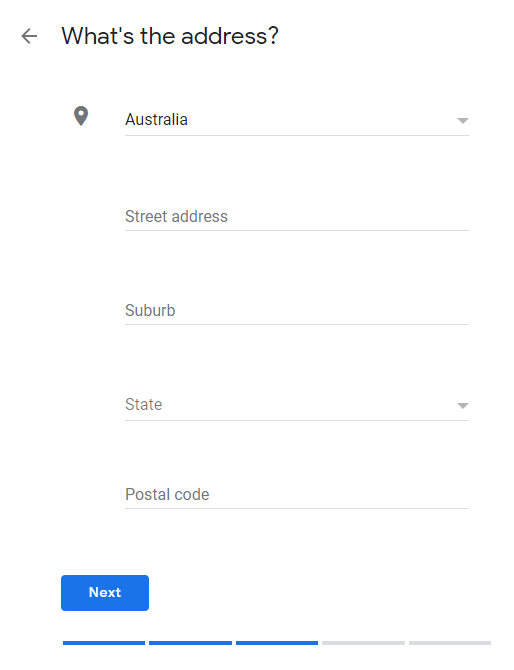
If you serve customers or clients outside of your physical location, Google lets you enter additional service areas.
7. Specify service areas (Service Area Businesses only).
You’ll need to specify the areas you serve, so that Google can accurately surface your business for searches in those areas, even without a physical address. Enter one or more regions, cities, or ZIP codes that your business serves.
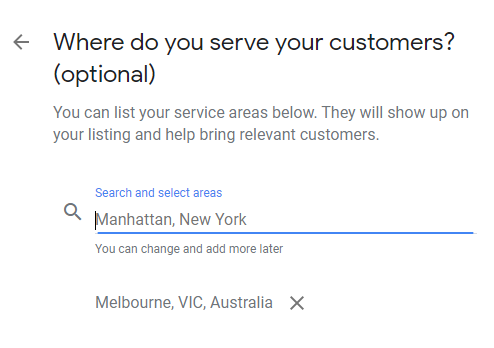
8. Add a contact phone number and website URL.
Neither are compulsory but we strongly recommended if you want to take advantage of GMB functionalities like call tracking. If you ever need to change this when updating your Google business listing, be sure to make those changes to all other business listings, too.
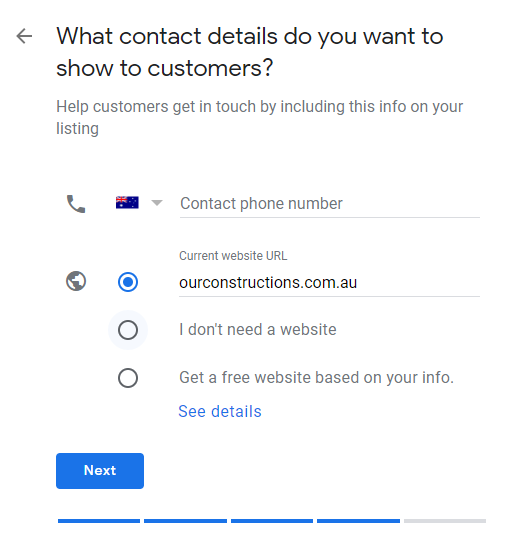
If you don’t already have a website, Google will even give you the option to create a new ‘Google Website’ based on the information you’ve provided. However, there are plenty of reasons local businesses need their own unique websites.
9. Complete your Google My Business Verification.
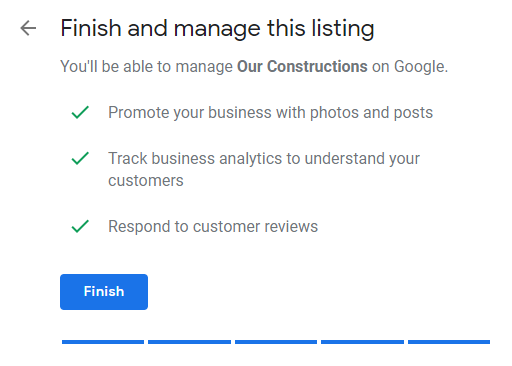
Google obviously needs to be able to prove that your business is where you say it is, and for entirely new GMB profiles, you have three options:
- Postcard verification. This is the most-used verification process and is available to all businesses. With this process, a verification postcard will be sent to the address you entered earlier (it should reach you within five days). Once received, you can enter the code in your GMB account to verify the business. If your code doesn’t show up, you can click the ‘Request another code’ banner at the top of the screen in GMB.
- Phone verification. Some businesses have the option to verify their listing over the phone. You’ll know you’re eligible if you see the ‘Verify by phone’ option at the beginning of the verification process. Using this process, you’ll receive an automated message with a verification code, that you’ll then need to enter into GMB.
- Email verification. Like phone verification, this is only available to some businesses, and you’ll know you qualify for it if you see the ‘Verify by email’ option. This simple process sees you receive a verification code in the inbox of the Google Account associated with the GMB listing and entering it at the verification stage. Be sure you have access to this inbox before proceeding with this option.
The two other options are instant verification, which is only available if you’ve already verified your business’s website with Google Search Console, and bulk verification, for businesses managing ten or more locations. You can read more about both of these options here.
What’s Next?
Once you have an officially verified listing, it’s time to optimize your Google My Business!
Now you can:
- Add photos and videos to your listing
- Write and optimize a compelling business description
- Use Google My Business Q&As to understand your audience
- Create Google My Business Posts to showcase offers and promotions
- Add service menus and product collections
- Encourage your most loyal customers to ‘Follow’ you on Google Maps
- Start requesting and managing Google Reviews
- Use the Google My Business app to:
- Update your business hours, location, contact information, and description
- Post statuses and pictures
- View search insights
- Delve into and make use of Google My Business Insights, to learn things like:
- How many people visit your website
- How many people searched for driving directions
- How many people called you
- How many people viewed photos of your business
Boost your local marketing with Hike
Setting up your Google My Business profile is just the start of your local marketing journey. Competition is rife, no matter how niche your business is, so it’s crucial that you have a trustworthy partner to understand your business goals, and how to achieve them.
We specialize in local SEO, building websites that sell, and generating a positive return on investment through digital marketing. Ready to soar your sales? Claim a free strategy session with us today.